
How to configure NBN FTTP Connection
What is NBN FTTP?
NBN FTTP stands for Fibre to the Premises, means that a fibre-optic cable runs all the way from the NBN network directly into your home or business. This is the fastest and most reliable type of NBN connection.
Key Features of NBN FTTP:
-
Fast speeds – Supports plans up to 1000 Mbps (1 Gbps), depending on your provider.
-
Low latency – Ideal for online gaming, video conferencing, and cloud applications.
-
More reliable – Less affected by interference compared to copper-based connections.
-
Future-proof – Fibre can handle increasing data demands over time.
To connect NBN Fibre to the Premises (FTTP) connection, the devices we need: -
-
NBN FTTP connection box (installed by NBN technician – usually inside home).
-
Modem/router – Supplied by Internet provider (or your own compatible one).
-
Ethernet cable – To connect NBN box to modem/router.
-
Power cables – for both NTD and modem/router.
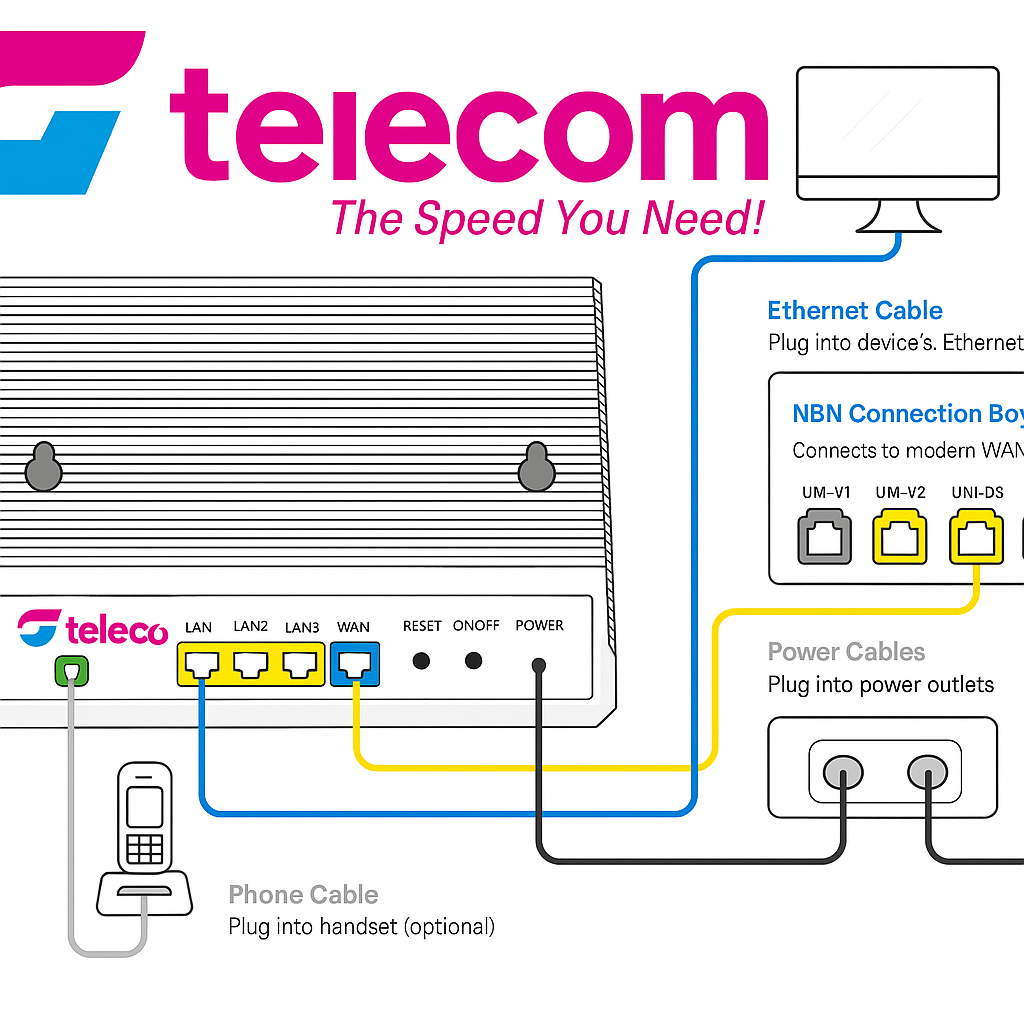
Step-by-Step Setup Guide: -
Step 1: Locate your NBN Connection Box
-
This box is typically mounted on a wall inside home, often near where the fibre enters.
-
It has multiple ports labelled UNI-D (for data) and UNI-V (for voice).
Step 2: Connect to Your Router
-
Plug one end of an Ethernet cable into the active UNI-D port on the NBN box (e.g., UNI-D1).
-
Plug the other end into the WAN or Internet port on your router.
Step 3: Power On
-
Turn on both the NBN connection box and your router.
-
Wait a few minutes — the lights on the NBN box should become solid green (especially the Power, Optical, and UNI-D lights).
Step 4: Configure Your Router
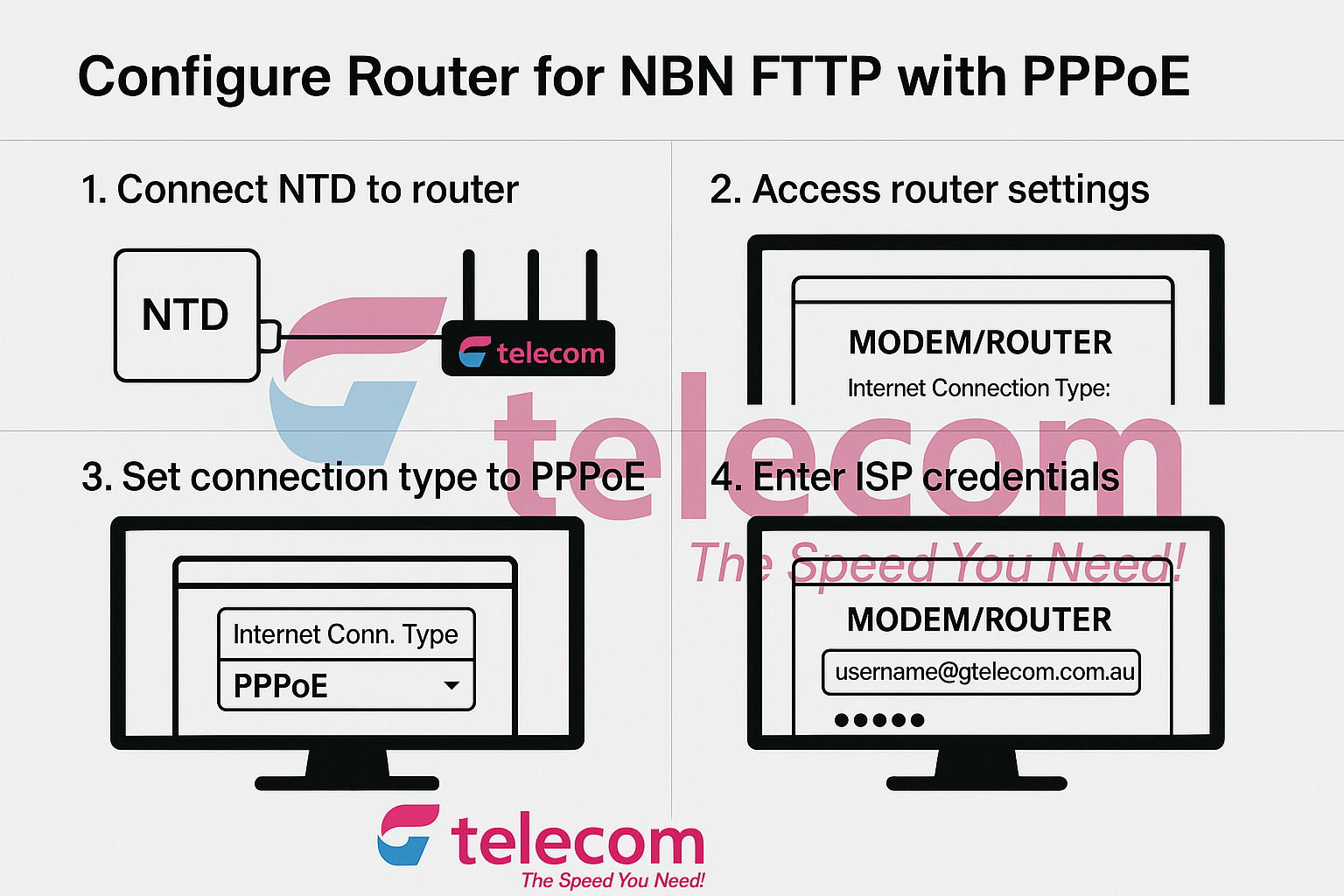
Router Configuration Steps
1. Connect the Hardware
-
Plug one end of the Ethernet cable into UNI-D port 1 (or whichever port your ISP advised) on the NBN NTD box
-
Plug the other end into the WAN or Internet port on your router
-
Power on both the NBN box and the router
2. Access Router Admin Page
-
Connect your PC or device to the router (via Wi-Fi or Ethernet)
-
Open a browser and go to the router’s default IP address:
-
Usually 192.168.0.1 or 192.168.1.1 (check router label or manual)
-
-
Enter the router admin username and password (often admin / admin or printed on the router)
3. Set Internet Connection Type to PPPoE
-
Look for a menu like Network, Internet Settings, or WAN Setup
-
Set Internet Connection Type to PPPoE
4. Enter PPPoE Credentials
-
Enter the PPPoE username and password provided by your ISP
-
Example:
-
Username: name@gtelecom.com.au
-
Password: *********
-
-
5. Save and Apply Settings
-
Click Save, Apply, or Connect to confirm the settings
-
Wait a few seconds – the router should now establish a connection with the NBN
6. Check Connection Status
-
Look at the router's Internet status or Dashboard
-
It should show Connected
-
Test the internet by opening a website
7. (Optional) Set Up Wi-Fi
-
Go to Wireless Settings
-
Change the Wi-Fi name (SSID) and set a secure password
-
Save settings and reconnect your devices
8. Finished!
Your router is now set up for NBN FTTP using PPPoE.
Step 5: Test Your Connection
-
Open a browser and test if the internet is working.
-
If not:
-
Check the NBN box lights (Optical and UNI-D should be green).
-
Restart both devices.
-
-
Optional: Phone Setup
-
If using a VoIP service, plug your phone into the modem’s Phone port or the NTD’s UNI-V1 port (depending on provider instructions).
-
Troubleshooting Tips
-
If the Internet light doesn’t turn green, check:
-
Correct UNI-D port (your provider may specify a different one).
-
Cable connections.
-
Restart both modem and NTD.
-
-
Contact your provider if issues persist.


